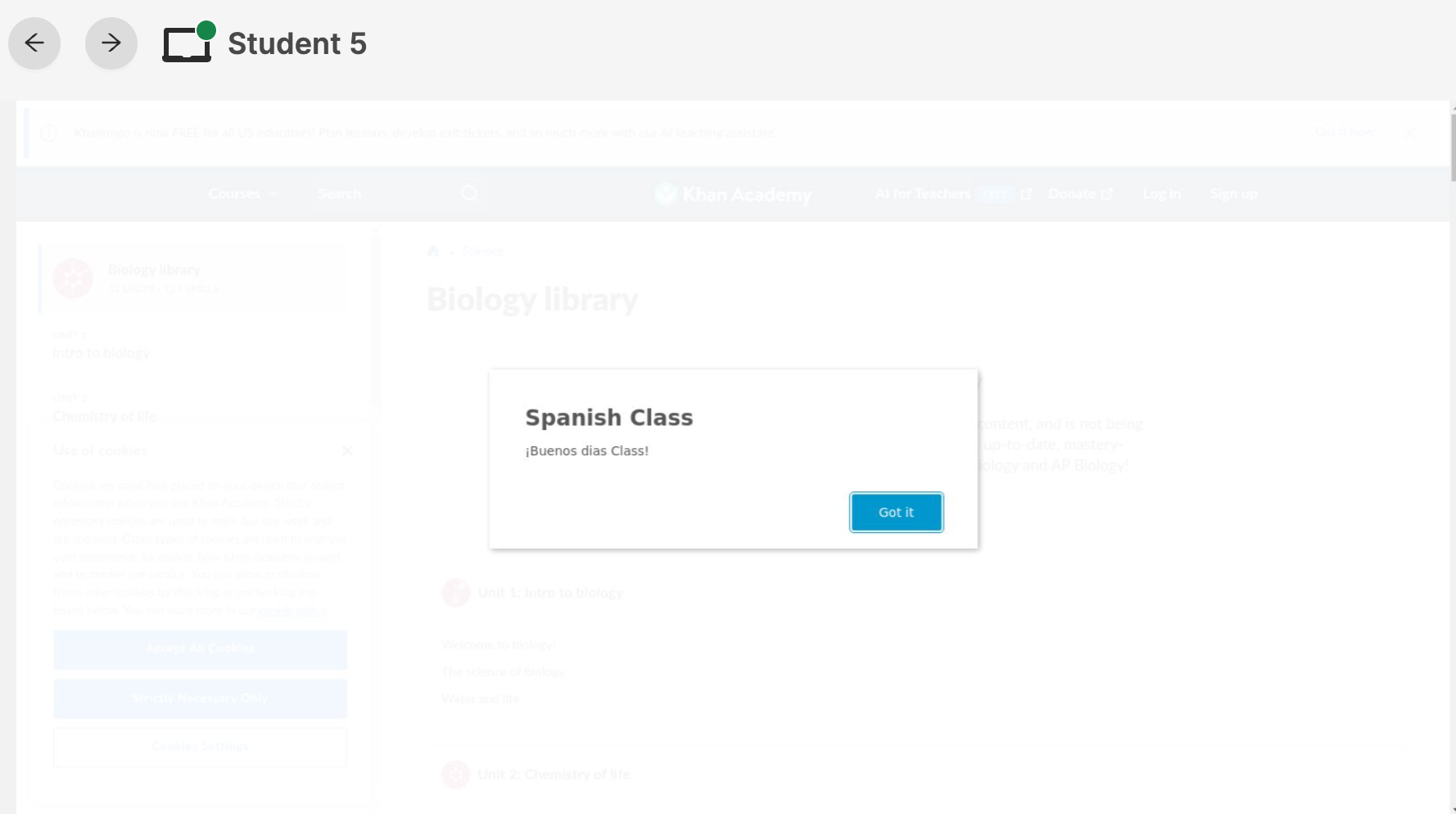GoGuardian - Teacher Announcements
Keywords: GoGuardian, Student monitoring, Web filtering, Classroom management, Internet safety, Device management, Digital learning, Activity reports, Screen monitoring, Online safety.
Aliases: Classroom tech, EdTech platform, School web filter, Student activity tracker, Education management system, School tech control, Digital oversight, Learning guardian, Online class monitor, School device filter
The GoGuardian Teacher Announcement feature allows teachers to send an announcement message to all, or individual students in a classroom.
How to Send an Announcement
To send an announcement, click the Make Announcement button in the Command Bar during an active class.
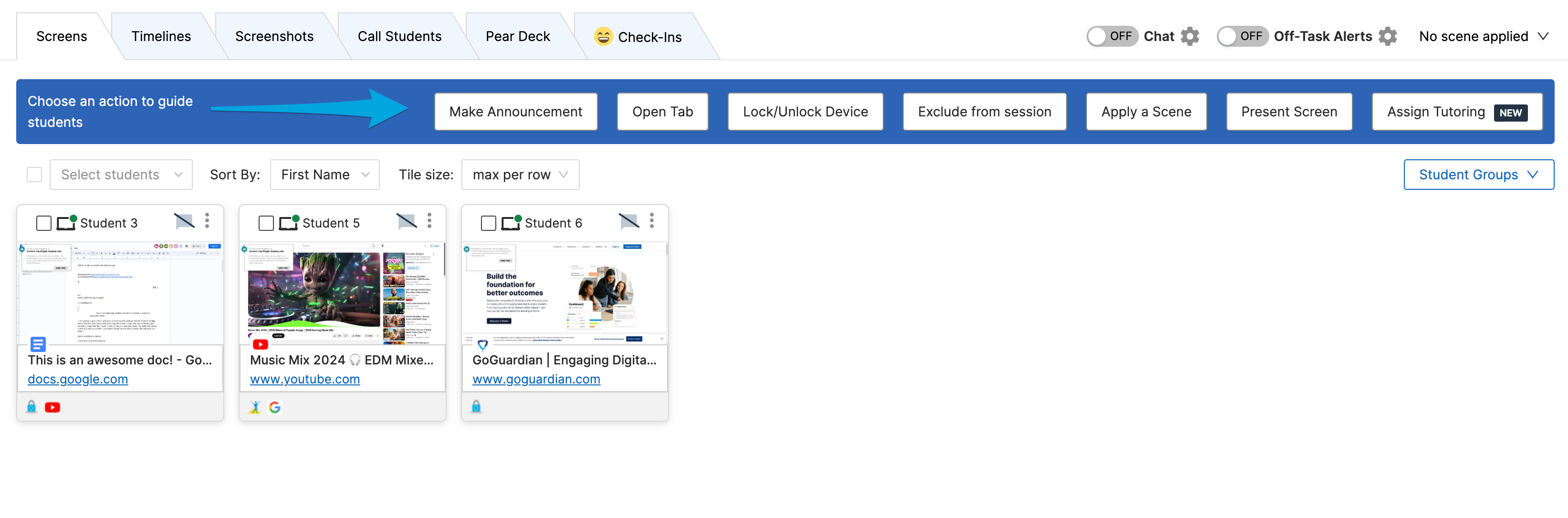
On the following prompt, select "All", or choose specific students to send an announcement to and click Next.
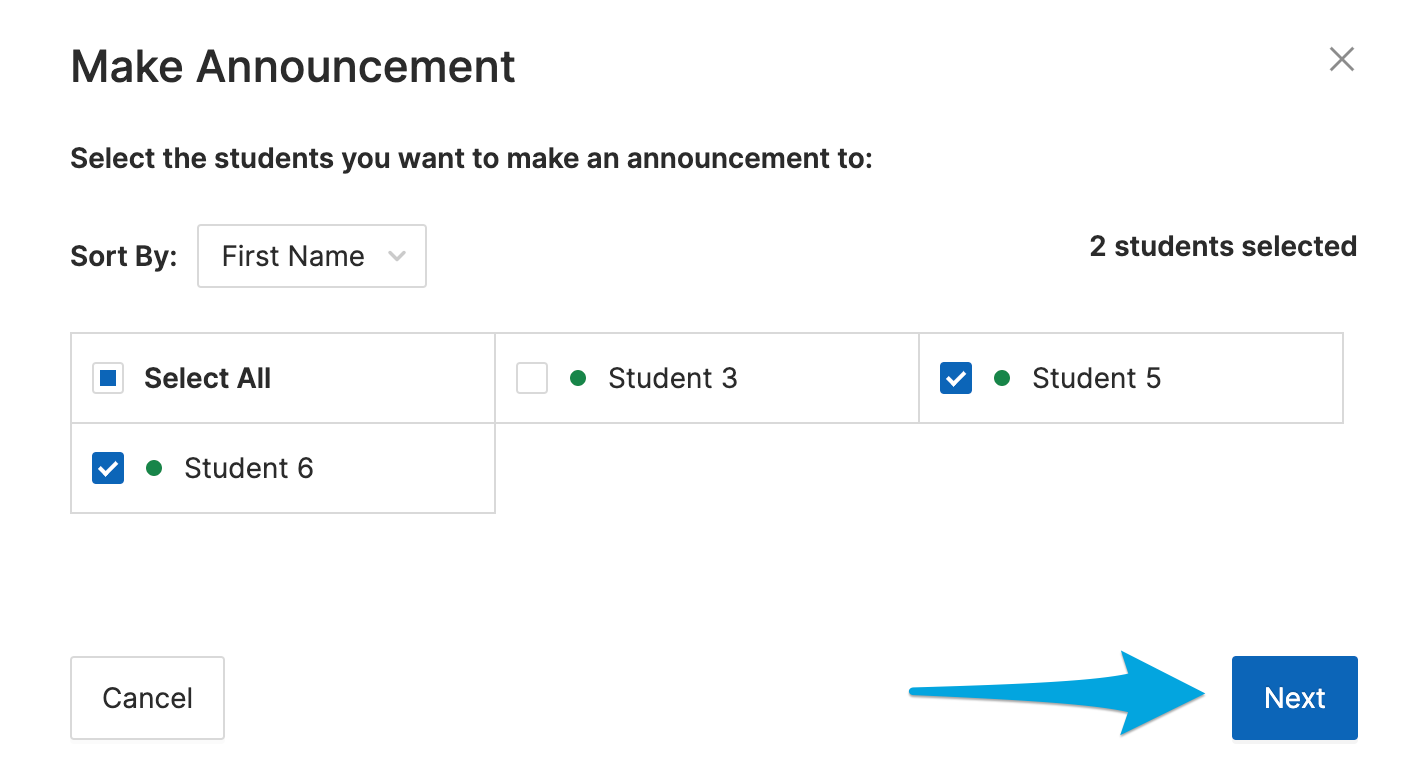
Write the announcement into the message box, and (optionally) insert emojis using the smiley face button before clicking Make Announcement.

Student Group Announcements
While using Student Groups, teachers can send announcements to each group of students, separately by clicking Make Announcement for group. Once sent, all students in the selected group will receive, and must acknowledge the announcement.
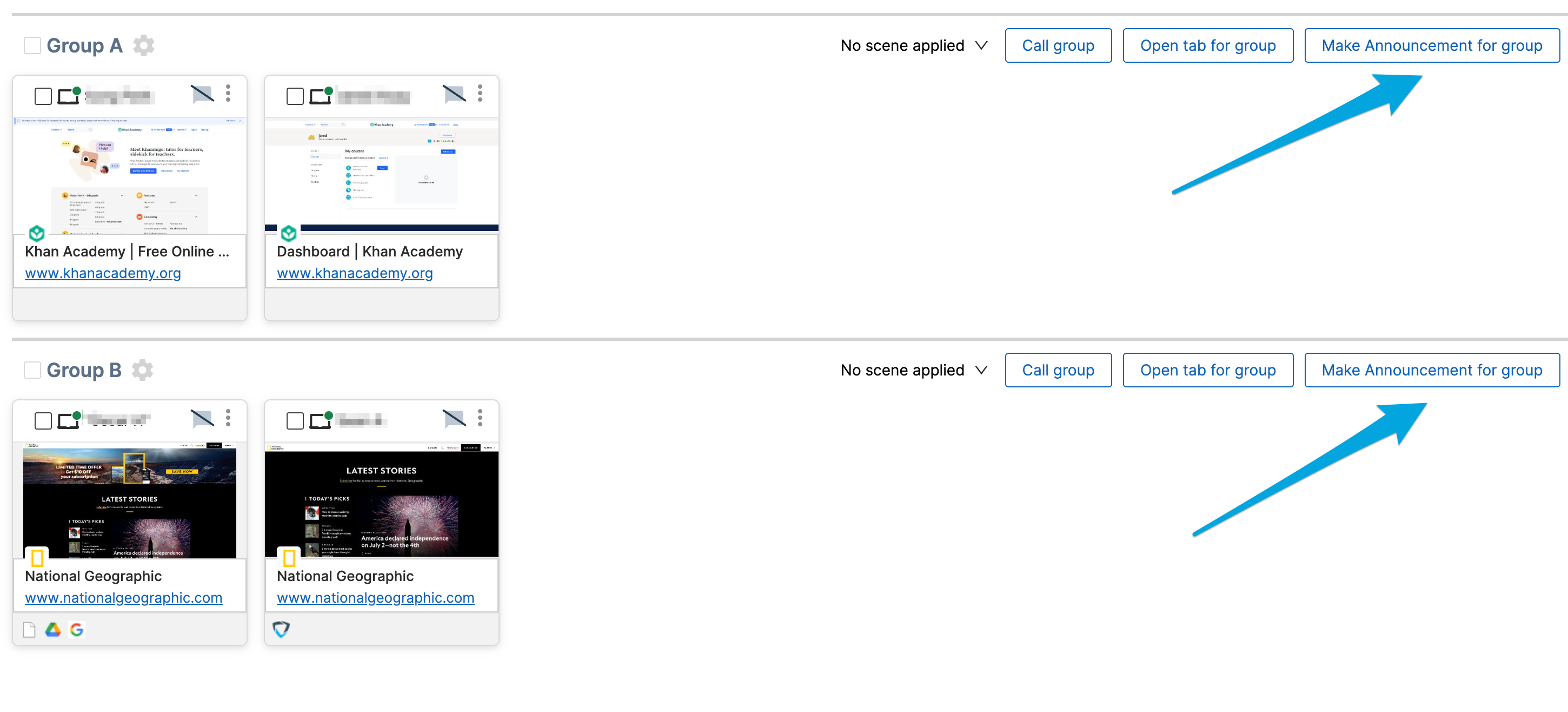
Individual Student Announcements
The Announcement feature can also be used for individual students by clicking on the students' screen view and then clicking Make Announcement. This option is useful for students who may need a reminder notification rather than a standard GoGuardian Teacher chat message.
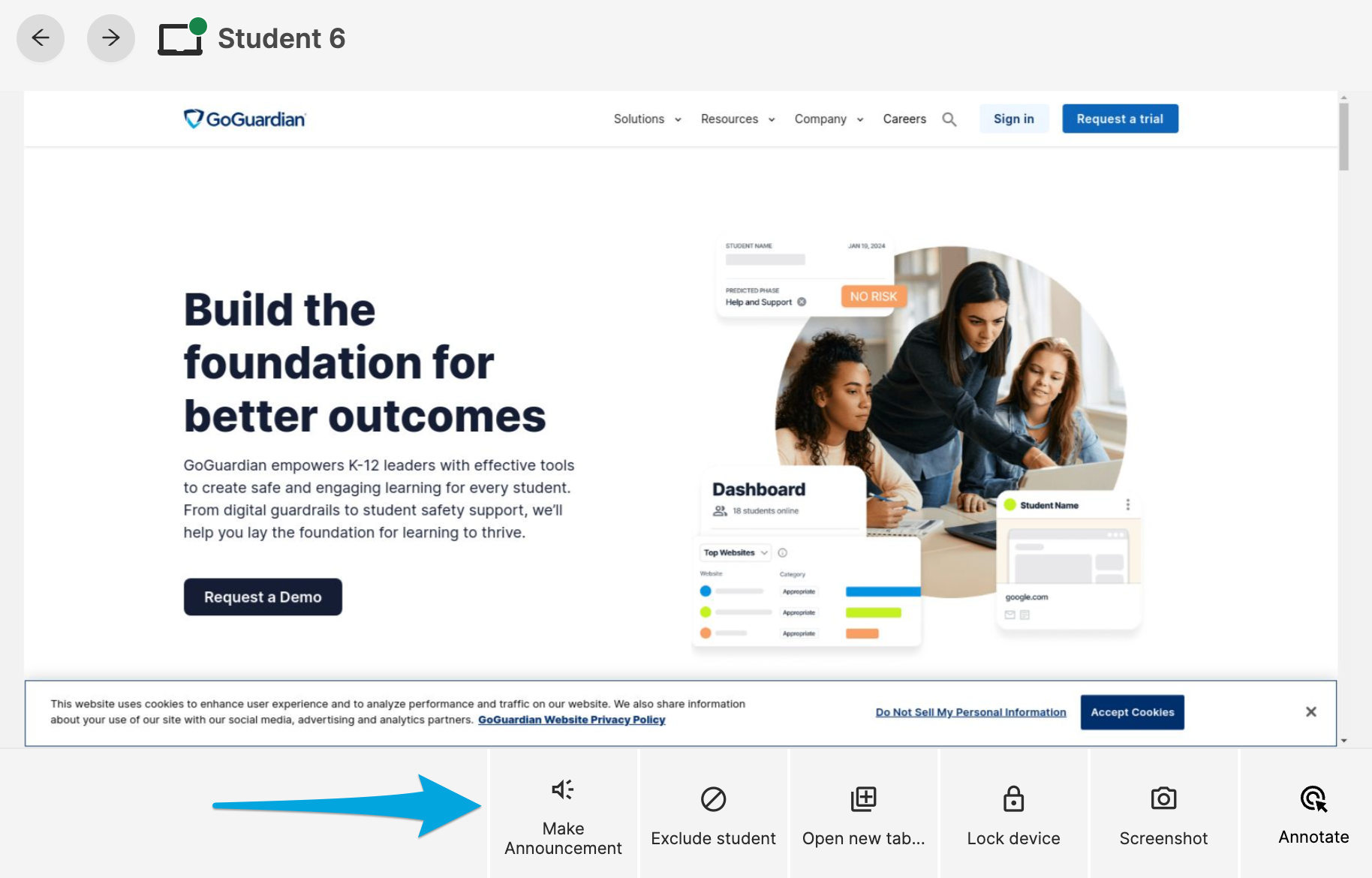
Student Perspective
When an announcement is sent, all students who receive the announcement will see the message in a pop-up box with the name of the class at the top. Students must click the "Got it" button to acknowledge the announcement.