How to Prepare Your Promethean 7 Panel for a Guest / Substitute Teacher
Keywords: Substitute, Promethean, Promethean Panel
Aliases:
Preparing Your Promethean Panel for a Substitute/Guest Teacher
If you are a Google Drive user, you can leverage the Shared folder feature and the Guest Profile on the Promethean ActivPanel to provide a substitute with access to learning supports and/or materials right on the ActivePanel! This option enables a substitute teacher to simply click on the link or video ou placed in the slide or doc to view on the panel. See demonstration videos at the bottom for more.
Step 1: Set up a Substitute/Guest Teacher folder in Google Drive
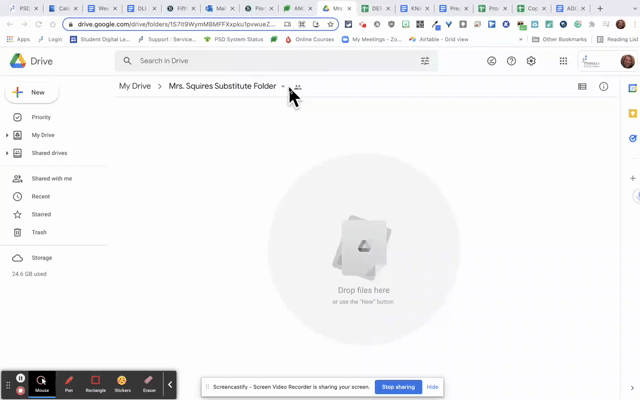
This folder is where you will place any files you want a substitute guest teacher to access. We recommend you keep it simple, a Google Doc or Slide deck with directions and links to lesson materials that can be accessed directly on the Promethean ActivPanel. You can always add or move files as needed.
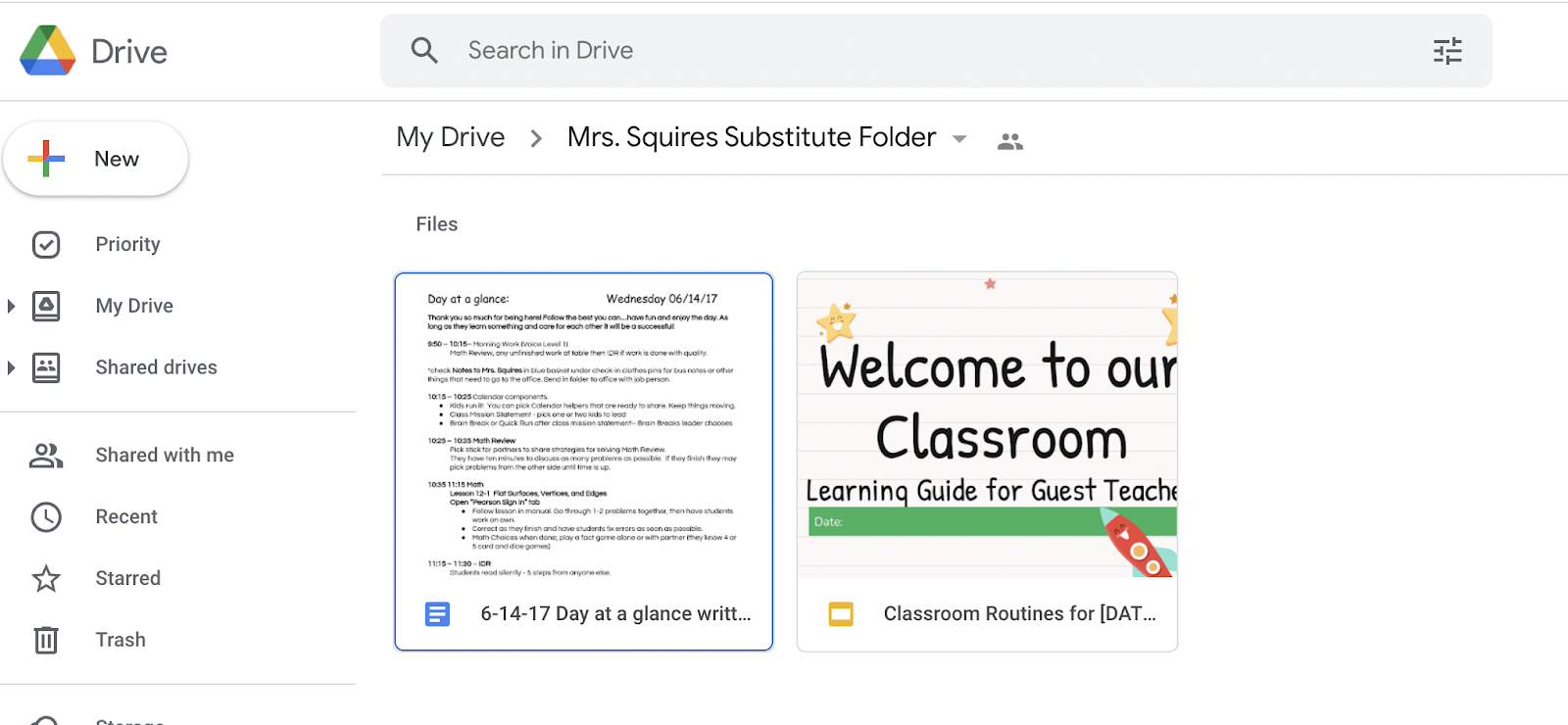
Step 2: Create Google Doc that will hold the link to Sub Folder
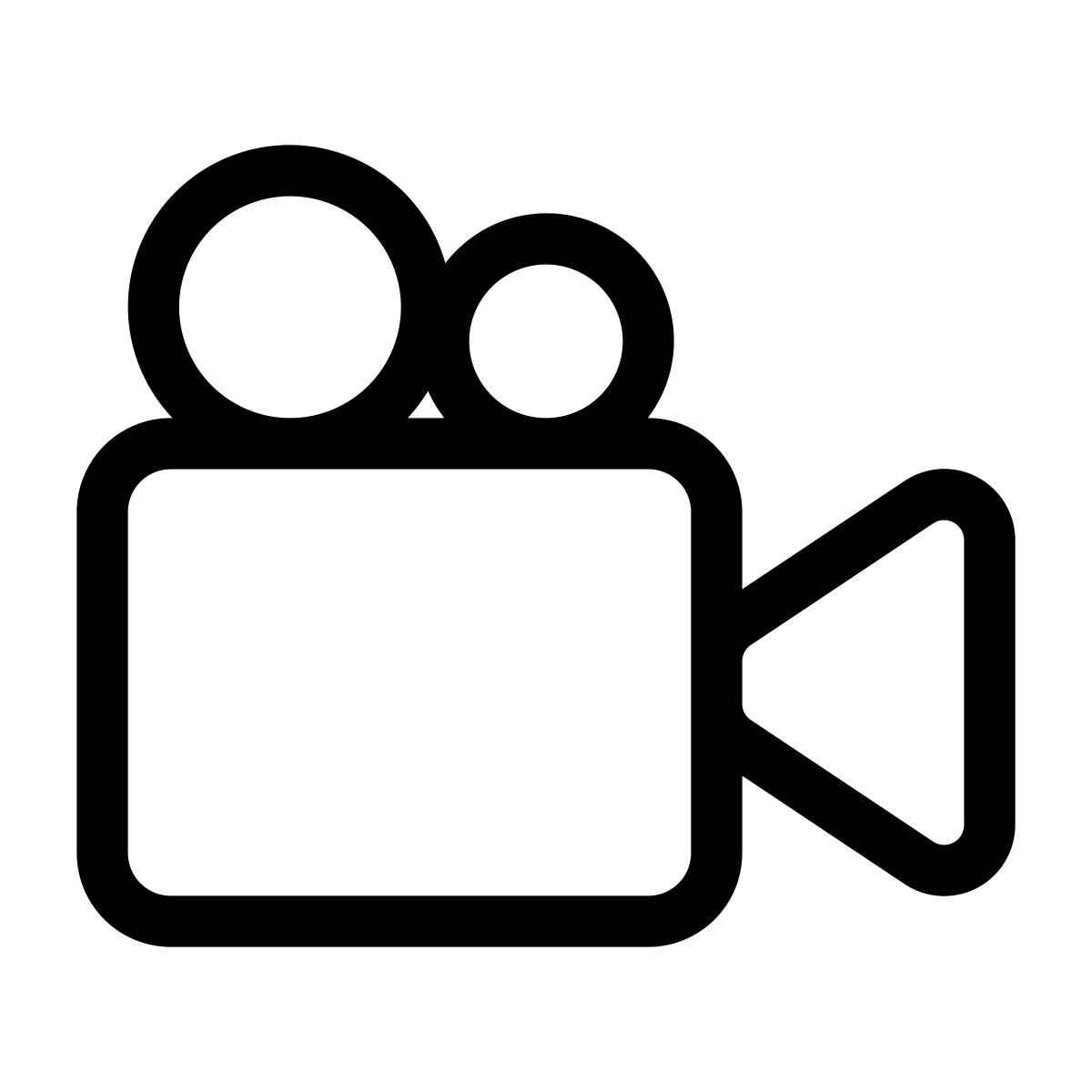
REGARDING VIDEOS: If you have videos that you want to provide your substitute, it is highly recommended that you embed those videos into Google Slides and then share that slidedeck by placing the link to the slidedeck on the Google Doc that you will be creating for your sub. If you create your own videos with a tool like WeVideo, you will either have to upload them to YouTube or embed them into a slidedeck to ensure that they can play for the substitute teacher. It’s also worth mentioning: don’t forget to check your Share settings in your Google Drive. Make sure your videos and files are marked as Anyone with Link. Here is a help video on how to embed videos into Google Slides: https://youtu.be/NQvOw--6ZeI.
IMPORTANT NOTE: If you have videos that you want your substitute teacher to show videos, we strongly recommend sharing the folder with the profile account that’s colored and is called “New User” or “Teacher” (not the grey Guest accounts), This is because the Teacher or New User profile accounts have had a Securly certificate installed; hence, aspects of the Internet, Youtube, etc. will function much better while using those profile accounts rather than the Guest accounts. All generic Teacher or New User profile accounts should have a pin of 1111. It is suggested that you link your Google Slidedeck to your Substitute Document (that you share with your sub).
If there are no extra generic New User or Teacher profile accounts, put in a ticket and one will be created for you.
Step 3: Add Guest Profile Linking Document to Guest, New User, or Teacher Profile on ActivPanel
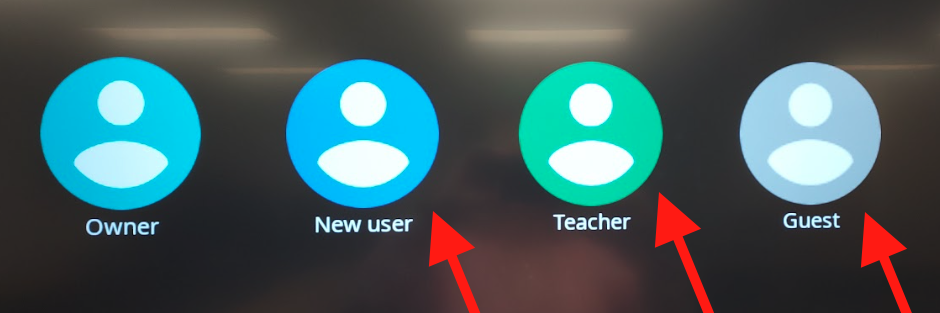

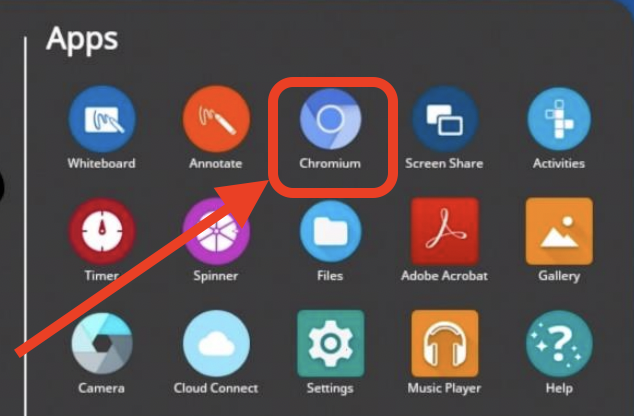

Sign in to your account.
Open Google Drive.
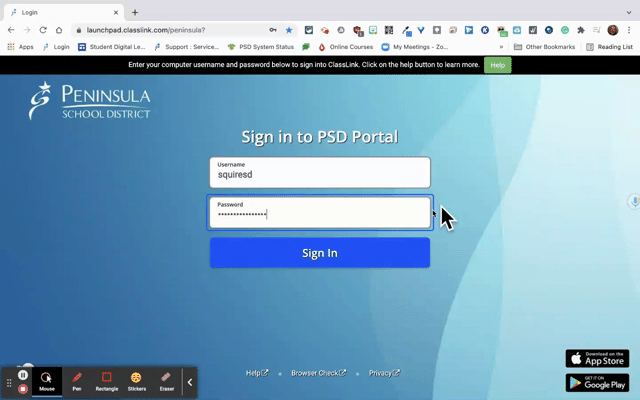
From Google Drive go to Recent or search for the Substitute/Guest Teacher folder and Guest, New User, or Teacher Profile Linking Document you created earlier. Select NO THANKS if you see Edit with the Docs app.
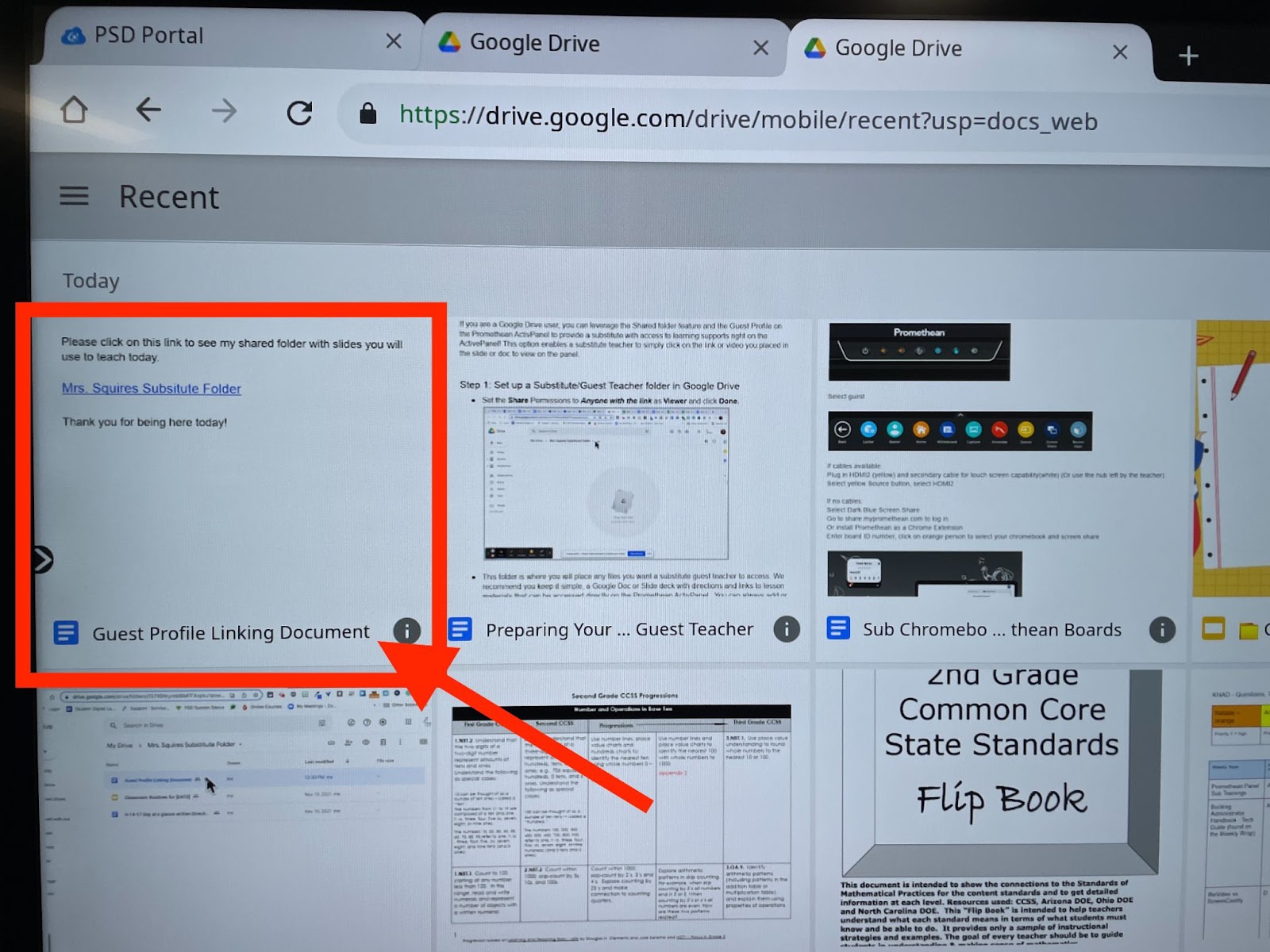
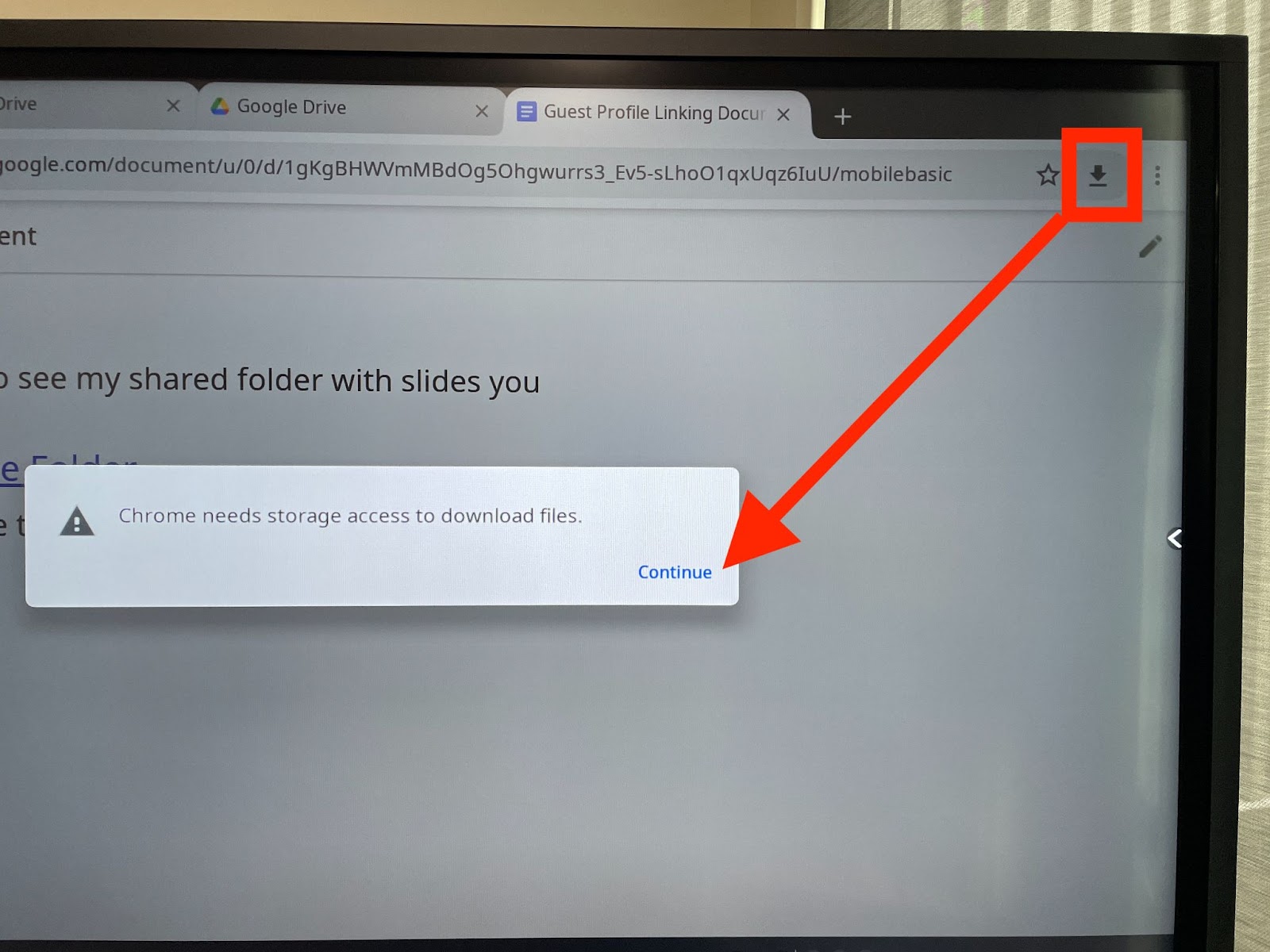
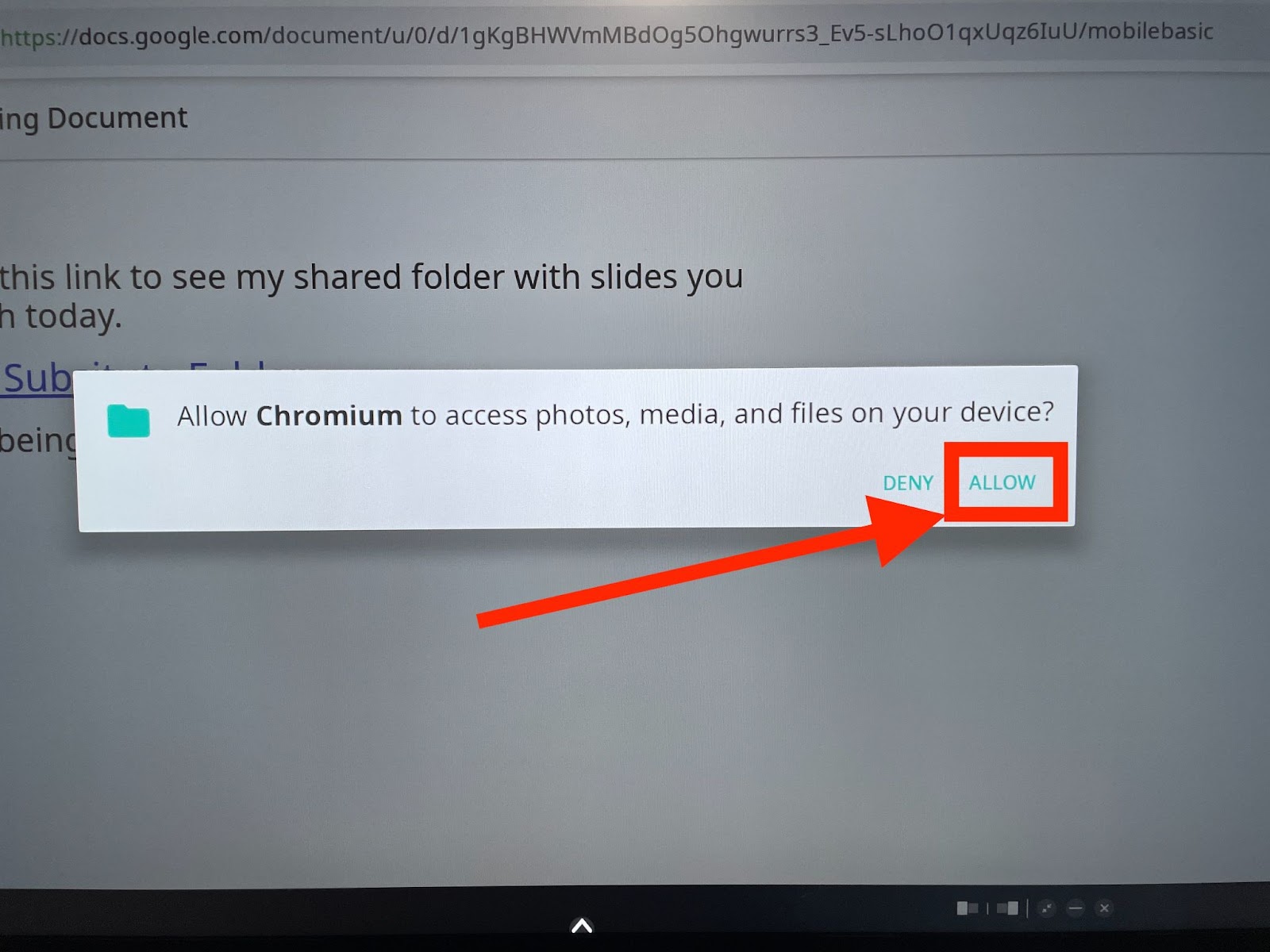

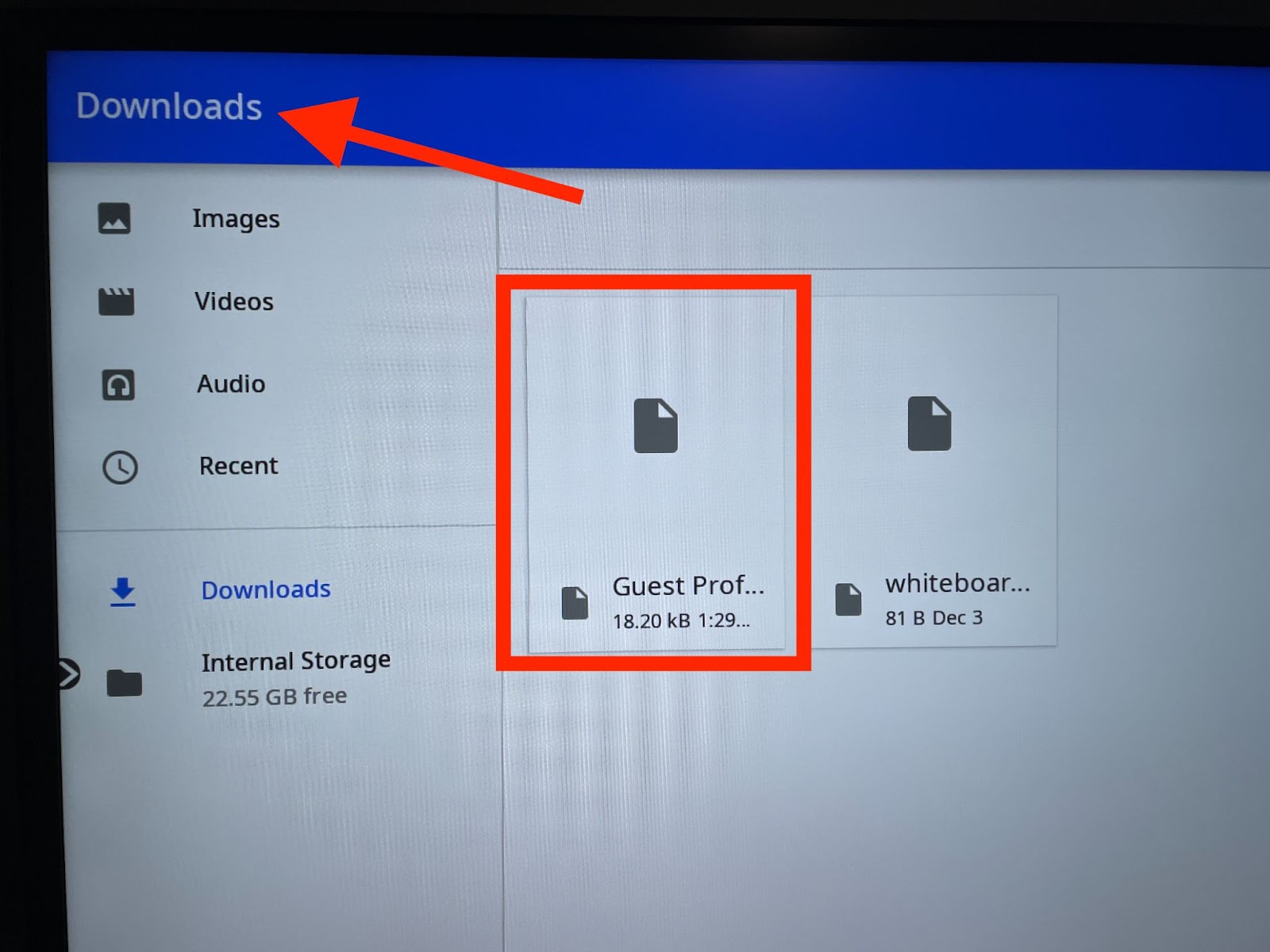
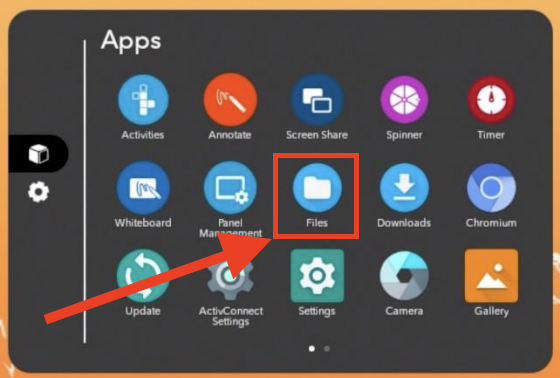
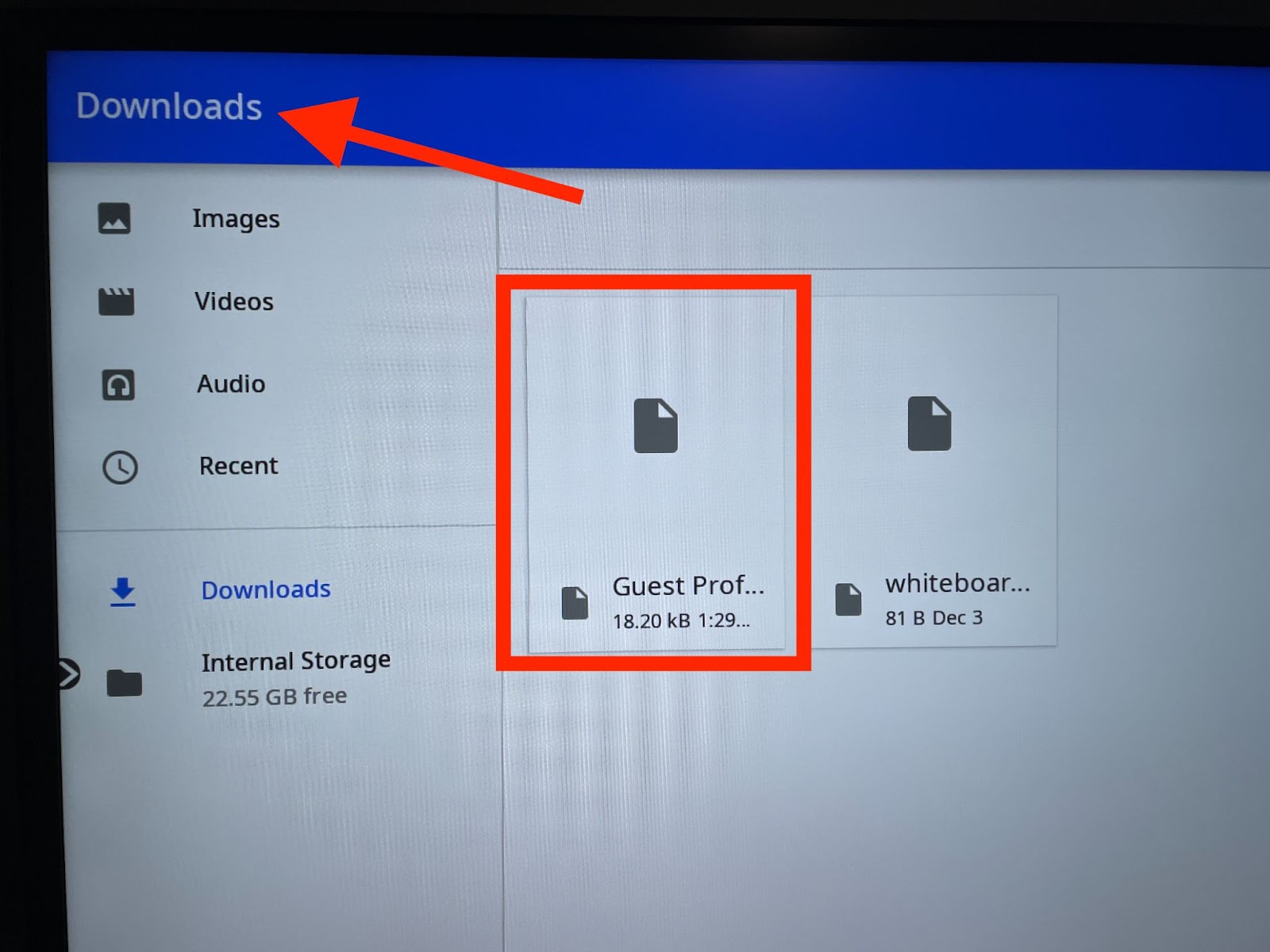
![]()
When signing out of the Guest profile, select SAVE on the Clean up prompt.
*Deleting will remove the Guest Profile Linking Document you just downloaded to Files.
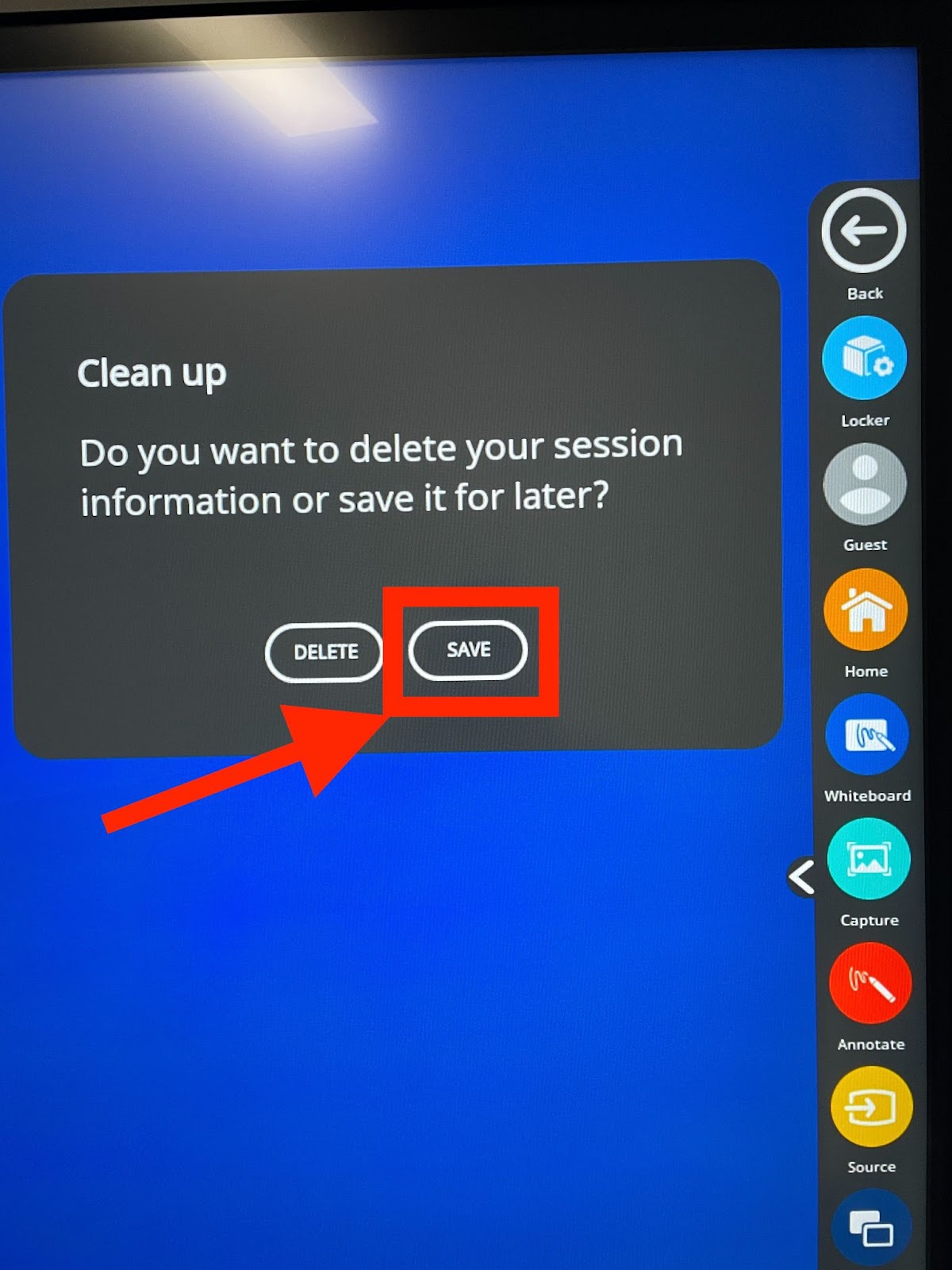
*If the Guest profile is deleted when someone signs out, you would need to repeat Step 3 and add the Guest Profile Linking Document to downloads again. You will not lose any links or files in the folder.
Step 4: Sharing Directions with the substitute/guest teacher
You can now share the following help document with a guest teacher by adding the link directly in the Absent Management job, emailing it to the sub, or leave it with your sub plans or the office manager.
Anytime you want to make changes or add something for a substitute, you simply access the shared folder and update or add the item. The link you have in the Guest Profile Linking Document is live and will reflect any changes you make to the folder.
We recommend keeping only what the substitute guest teacher will need for that day(s) in the folder. You can keep the ‘Mrs. Squires Substitute Folder’ as a subfolder in a Sub Prep folder along with all the files you may want to pull from use in planning.
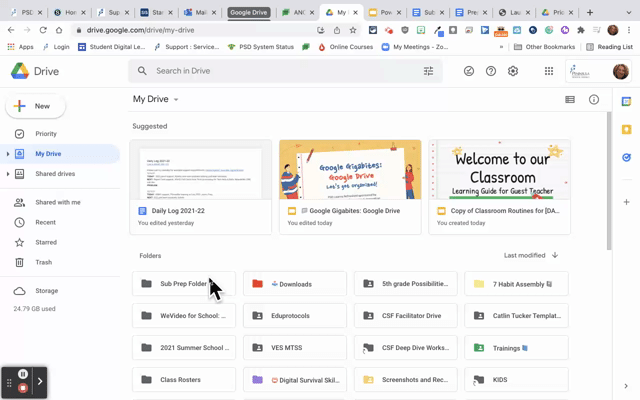
When returning to the classroom, you may want to check the Guest profile to make sure the correct file is still in downloads. *If the Guest profile is deleted when someone signs out, you would need to repeat Step 3 and add the Guest Profile Linking Document to downloads again. You will not lose any links or files in the folder.
Considerations for protecting profiles
If you have set up and personalized the Teacher profile on the ActivPanel and signed in to your edtools account, you will want to be sure to have secured the profile with a PIN. See this support document for more information: Profile PIN and adding Google Drive
Demonstration videos:
Video Directions for Step 1: Set up a Substitute/Guest Teacher folder in Google Drive
Video Directions for Step 2: Create Google Doc that will hold the link to Sub Folder
Video Directions for Step 3: Add Guest Profile Linking Document to Guest Profile on ActivPanel
Video Directions for Step 4: Sharing Directions with the substitute/guest teacher