How to Airdrop between macOS and iPhone (iOS)
Keywords: iOS, iPhone, Mac, Airdrop
Aliases:
-
Swipe up from the bottom of the screen to bring up Control Center.
-
Force Touch (hard press) on the wireless widget at the top left.

-
Tap the Airdrop option

-
Select the Everyone option

Open Finder on your Mac
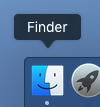
Select Airdrop from the Favorites menu
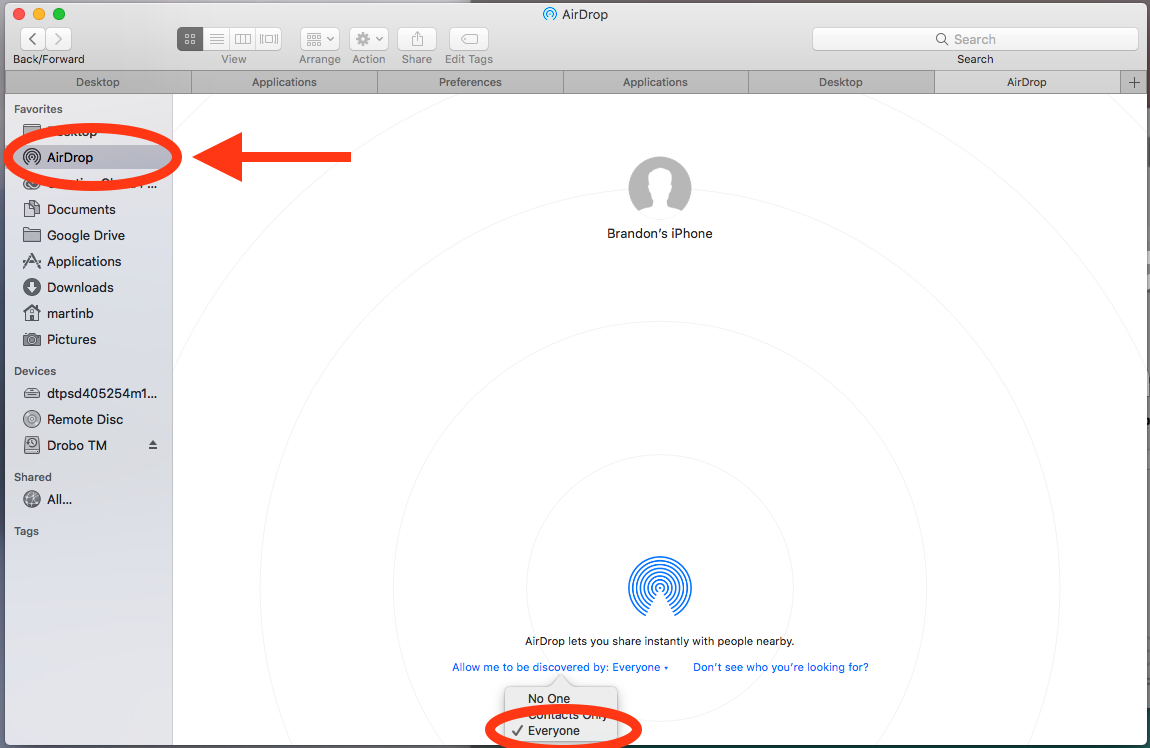
In the Airdrop window, select “Allow me to be discovered by: “ and choose “Everyone”.
Unlock your iPhone, and it should be shown in the Airdrop window.
From Finder, you can drag and drop files from your Mac to your iPhone.
Open the Photos app on your iPhone
Find the picture you want to send to your Mac
-
Press the Share Icon

-
You should see Airdrop on the top row, select your computer from the list of available Airdrop recipients.

Avoid receiving unwanted Airdrops:
iOS:
macOS: